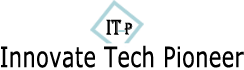Modern
life revolves around electronic devices, and keeping them charged is essential
for staying connected. A multi usb charger
simplifies this by powering multiple gadgets at once. But when it stops
working, frustration quickly follows. In this article, we’ll guide you through
practical steps to diagnose and resolve common issues with your multi-port
charger.

Check the Power Source and Connection
Test the Wall Outlet and Power Cable
Begin
by verifying the power source itself, as the issue might not be with the
charger. Plug another appliance, like a lamp, into the same wall outlet to
confirm it’s supplying electricity. If the outlet isn’t working, try a
different one. Next, inspect the charger’s power cable for any visible damage,
such as fraying or bending. Ensure the cable is firmly connected to both the
charger and the wall outlet. Sometimes, cables become loose over time or suffer
internal breaks that aren’t immediately obvious. Using a different power cable,
if available, can help determine whether the original cable is faulty.
Ensure the Charger Is Properly Plugged In
It
may sound obvious, but a charger that isn’t fully plugged in won’t work. Check
both ends of the connection—the wall outlet and the charger’s input port. Make
sure the power cable is inserted securely into the charger, as some models
require a firm push to establish a proper connection. If you’re using a power
strip or surge protector, ensure it’s switched on and functioning. Power strips
can sometimes trip or fail, cutting off electricity to your devices. Avoid
using extension cords for testing, as they can introduce additional variables.
Instead, plug the charger directly into a wall outlet for the most reliable
results.

Inspect Cables and Device Connections
Faulty
charging cables are a common culprit when devices aren’t charging. Examine each
cable for signs of wear, such as exposed wires or bent connectors. Try using a
different cable with the same device to see if it charges properly. If it does,
the original cable likely needs replacement. Additionally, check the device’s
charging port for debris like lint or dust, which can prevent a secure
connection. Gently clean the port with a soft, dry brush if necessary. Ensure
each device is compatible with the charger’s output specifications, as some
devices may require specific power levels to charge efficiently. Testing one
device at a time can help identify whether the issue is with a specific cable
or device rather than the charger itself.
Examine the Charger’s Ports and LEDs
Multi-port
chargers often have LED indicators that provide clues about their status. If
your charger has LEDs, check whether they light up when plugged in. A lit LED
usually means the charger is receiving power, while an unlit one may indicate a
problem with the power source or the charger itself. Inspect the charging ports
for any physical damage, such as bent pins or debris inside the ports. Use a
flashlight to get a clear view and carefully remove any obstructions if
possible. If the LEDs behave erratically or flash unusually, it could signal an
internal issue. Try plugging a device into each port to see if the problem is
isolated to one port or affects the entire charger.
Test for Overloading or Overheating
Disconnect All Devices and Reconnect One by One
Overloading
occurs when the total power demand exceeds the charger’s capacity. Start by
unplugging all devices from the charger. Then, reconnect them one at a time,
allowing a moment for each device to begin charging. This helps identify if a
particular device or combination of devices is causing the overload. If the
charger works fine with one device but fails with multiple, it may be
struggling to handle the load. Pay attention to the types of devices connected;
larger gadgets like tablets often draw more power than smartphones.
Distributing high-power devices across different ports or using a charger with
higher total output can prevent this issue.
Feel for Excessive Heat or Unusual Smells
All
electronic devices generate some heat, but excessive heat is a warning sign.
Touch the charger lightly to see if it feels unusually hot. If it does, unplug
it immediately and let it cool down before further use. Overheating can be
caused by overloading, poor ventilation, or internal faults. Do not place the
charger on soft surfaces such as beds or couches, as they may retain heat.
Instead, use a firm, flat surface that allows proper airflow. If you notice a
burning smell or see discoloration on the charger, stop using it right away, as
these indicate serious internal problems. Safety should always come first when
dealing with overheating electronics.
Reset and Reconnect the Charger
Sometimes,
a simple reset can resolve temporary glitches. Unplug the charger from the wall
outlet and disconnect all devices. Leave it unplugged for at least a minute to
allow any residual power to dissipate. This can clear minor errors and restore
normal function. After waiting, plug the charger back into the outlet and
reconnect your devices one by one. Check if the devices begin charging
properly. If the charger has any buttons or switches, refer to the manual for
reset instructions.
When to Seek Replacement or Repair
If
you’ve tried all the troubleshooting steps and the charger still doesn’t work,
it might be time to consider a replacement. Internal components can wear out
over time, especially with frequent use. Look for signs of physical damage,
such as cracks in the casing or loose parts, which indicate the charger is
beyond repair. Continuing to use a faulty charger can pose risks to your
devices or even pose safety hazards. If the charger is under warranty, contact
the manufacturer for support. Otherwise, investing in a new, reliable model is
the safest and most efficient solution.
Conclusion
Troubleshooting
a multi-port charger doesn’t have to be overwhelming. By following these
steps—checking the power source, inspecting cables, testing for overloads, and
resetting the charger—you can often identify and fix the problem yourself.
Regular maintenance, such as keeping ports clean and avoiding overloading, can
extend your charger’s lifespan. However, if your Multi-Port Charger frequently
disrupts your daily life and productivity, it might be time for a new one.
Anker offers a variety of Multi-Port Chargers designed to meet different needs,
ensuring you stay powered up efficiently and safely.